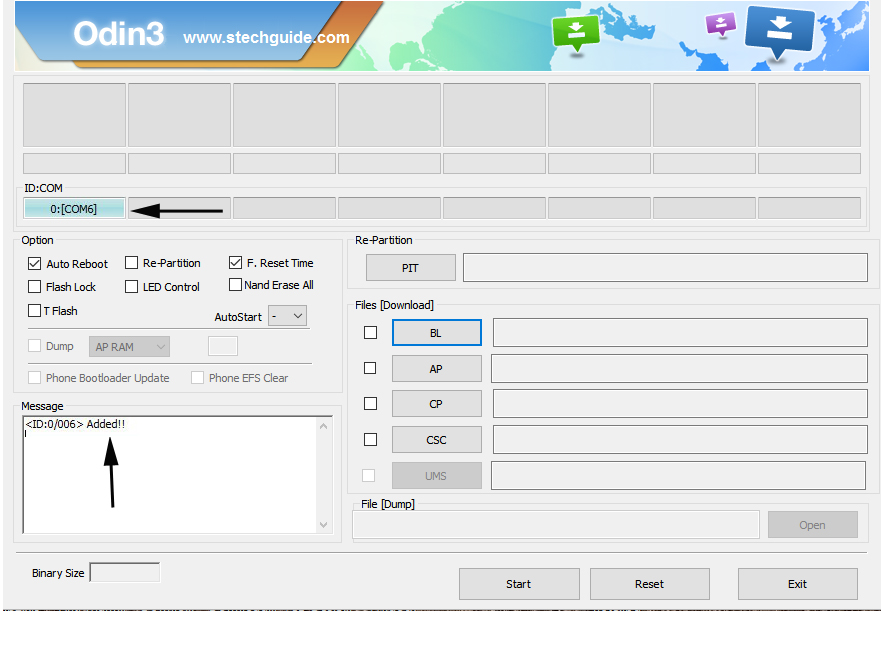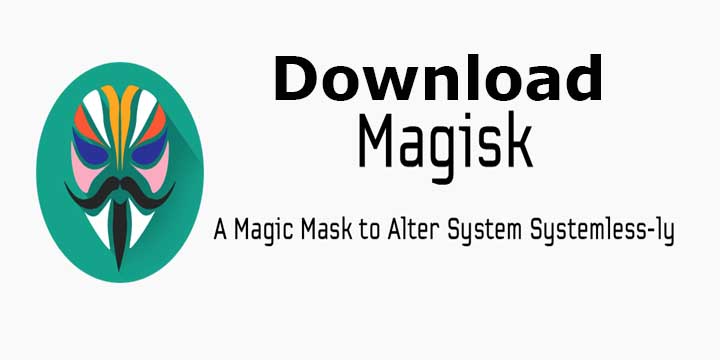Latest B370 firmware for European Honor 8 Pro is now available for download. The B370 Update for Honor 8 Pro integrates Google security patches released in September 2018 for improved system security. Download Honor 8 Pro B370 Android 8.0 Oreo Firmware from below.
EMUI 8.0 brings all Android Oreo Features along with floating Navigation dock, home screen shortcuts, Faster AI-based optimizations deliver greater stability, fluidity, and speed, enhanced protection, and lots of new features and settings. Other than that Honor 8 Pro B370 Oreo update comes with many new features and bug fixes. You can check the complete features and changelogs from below. You can Download Honor 8 Pro B370 Android 8.0 Oreo Firmware from below.
![Download Honor 8 Pro B370 Android 8.0 Oreo Firmware (Europe)]()
Honor 8 Pro B370 Android 8.0 Oreo firmware update is available for the DUK-L09 variant for European Users. EMUI 8.0 Oreo OTA for Honor 8 Pro comes with a build number DUK-L09C432B370. Download Honor 8 Pro B370 Android 8.0 Oreo Firmware from below.
Firmware Information –
- Device – Honor 8 Pro
- Model – DUK-L09
- Android Version – 8.0
- EMUI Version – 8.0
- Firmware – B370
- Build Number – DUK-L09C432B370
- Region – Europe
- Status – Official
- Type – Full firmware image
- Changes – Changelog
Note:-
- This Firmware file is only for Honor 8 Pro DUK-L09. Don’t try this on any other device.
- Below method is not tested so do it at your own risk.
- Follow the steps correctly otherwise you may brick your device.
- We are not responsible for any damage to your phone.
- It may erase your data so it is advisable to take a complete backup of your phone for safer side.
- Ensure that your phone has at least 50-60% charged to prevent the accidental shutdown in-between the process.
Download Honor 8 Pro B370 Android 8.0 Oreo Firmware
- Download Honor 8 Pro ROM Flasher – Download
1) Download Oreo Update for Europe Honor 8 Pro DUK-L09C432B370 –
2) Download Recovery files (Do not change the name of any of the downloaded files)
3) Download Honor 8 Pro Oreo Update for Indian Variant – Download
How to Install B370 Oreo Update On Honor 8 Pro –
Method 1 –
1) Download and Extract the Honor 8 Pro Flasher zip file that you downloaded from above.
2) Now download and copy update.zip, update_data_full_public.zip and update_full_DUK-L09_hw_eu.zip files inside the DUK_FullOTA_ROM_flasher folder and move it to SD Card.
3) Boot your device into TWRP recovery by pressing and holding the Volume Up button. Leave the power button as soon as you see the Honor logo. Keep holding the Volume Up button.
4) When in TWRP recovery, simply select Install and then navigate to the DUK_FullOTA_ROM_flasher folder. Select the DUK_FullOTA_ROM_flasher.zip inside the folder and swipe at the bottom to flash.
5) The installer will do everything for you.
6) [Optional] Do a factory reset and Reboot.
Method 2 –
1) First, you need to unlock the bootloader of Honor 8 Pro and download and install a TWRP recovery. If you already had an unlocked bootloader and custom recovery installed on your device then skip this step.
2) Download the recovery files from above and save it in adb and fastboot folder.
3) Now create a folder named HWOTA on your PC and download and place the three firmware zip files inside HWOTA folder. Also, download the two recovery images, do not place them inside any folders.
4) Boot your device into TWRP recovery by pressing and holding the Volume Up button. Leave the power button as soon as you see the Honor logo. Keep holding the Volume Up button
5) In TWRP, swipe to allow modifications when asked.
6) Now Go to Wipe > Format data and type yes to decrypt the device storage. This will wipe everything clean.
7) Now transfer the HWOTA folder to the root of your device’s internal storage. Transfer both the recovery files to your device’s internal storage as well.
8) In TWRP menu go to Advanced -> Terminal.
9) In the TWRP terminal, enter the following commands one by one. The first command creates an update folder inside the data folder, in the root of your device. The second command moves the HWOTA folder to the newly created update folder.
mkdir /data/update
mv /sdcard/HWOTA /data/update/HWOTA
10) Now Flash both the recoveries via TWRP terminal using the following commands.
dd if=/sdcard/DUK-RECOVERY-NoCheck.img of=/dev/block/bootdevice/by-name/recovery_a
dd if=/sdcard/DUK-RECOVERY2-NoCheck.img of=/dev/block/bootdevice/by-name/recovery2_a
11) Once the recovery images are flashed, delete them from your device’s internal storage.
12) Now enter the following terminal commands one to add the zip files to the recovery command.
echo --update_package=/data/update/HWOTA/update.zip >> /cache/recovery/command
echo --update_package=/data/update/HWOTA/update_data_full_public.zip >> /cache/recovery/command
echo --update_package=/data/update/HWOTA/update_full_DUK-L09_hw_eu.zip >> /cache/recovery/command
13) Now reboot your device into recovery mode again by using below command.
reboot recovery
14) Now your device will boot into the EMUI recovery and the update process should start.
This is the easiest way to Install B370 Oreo on European Honor 8 Pro. If you have any questions comment below. Stay connected with us via Facebook, Twitter, and Google Plus to read more such helpful posts.
The post Download Honor 8 Pro B370 Android 8.0 Oreo Firmware (Europe) appeared first on STechGuide.