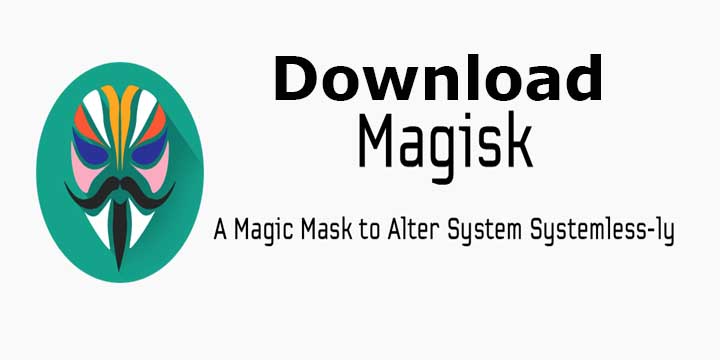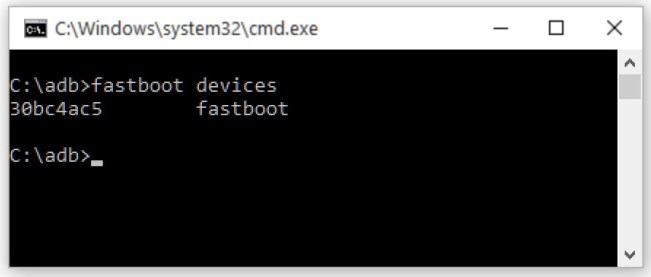Here we share a link to Download Essential Phone October 2018 Security Update. The update is a stable Android Pie build and rolling out via OTA. The Stable Pie update PPR1.181005.034 for Essential Phone bring back Notch setting and comes with October Security Patch. Download Essential Phone October 2018 Security Update from below.
The Essential Phone OTA update features all Android 9 Pie features along with the Notch setting and October Security Patch. Download Essential Phone Stable Android 9 Pie Factory Image and OTA from below.
![Download Essential Phone October 2018 Security Update]()
There is two method to get PPR1.181005.034 OTA on Essential Phone either install Android Pie OTA Updates or Download the Factory Images of Android Pie and flash it manually. If you’re already using the Android Pie build on your Essential Phone, you can grab the OTA file and sideload it without deleting your data. The Android 9 Pie Factory images or OTA for Essential Phone will install over top of whatever you’re running, and they do delete everything by default. Download Essential Phone October 2018 Security Update from below.
Download Essential Phone October 2018 Security Update
- Download Essential Phone Android 9 Pie Factory vPPR1.181005.034 – Download
- Download Essential Phone PPR1.181005.034 OTA– Download
Note –
- This Firmware file is only for Essential Phone PH-1. Don’t try this on any other device.
- Follow the method correctly otherwise you may brick your device. We are not responsible for any damage to your phone.
- Make sure ADB and Fastboot driver installed (Check out How to setup ADB and Fastboot on windows and Setup ADB and Fastboot on Mac)
- Installing Android Pie System image on Essential Phone will delete all your data so take Complete Backup of your Device before proceeding.
- Ensure that your phone has at least 50-60% charged to prevent the accidental shutdown in-between the process.
How to Install Stable Android 9 Pie on Essential Phone –
Install Essential Phone PPR1.181005.034 Factory Image
Step 1 – Unlock Bootloader
1) First enable ‘USB debugging’ and ‘OEM Unlock’ option from setting>developer option>. To enable Developer Options, go to About phone and tap the Build Number 7 times.
2) Go to ADB installation directory and press and hold ‘shift’ key and right-clicked anywhere in the folder and select ‘Open command window here’.
3) Now connect your device to PC and enter into the fastboot mode.
adb reboot bootloader
4) You are in Fastboot mode now to check your connection by entering below command in command prompt.
fastboot devices
5) To unlock bootloader of Essential Phone on Android Pie, go to the command line and type below command. It will only take seconds to complete the process.
fastboot flashing unlock
6) Now your device will reboot into bootloader mode.
Step -2 – Flashing Android Pie Factory Image on Essential Phone
1) Download the Essential Phone Android Pie factory image for your device and unzip it.
2) Connect your device to the PC over USB and Enable USB Debugging option from setting>developer option>.
![USB debugging]()
3) Now connect your device to PC and enter into the fastboot mode. To enter in fastboot mode press and hold ‘Volume Down + Power’ button or by typing “adb reboot bootloader”
4) Open the command prompt and navigate to the unzipped system image directory.
5) Now Execute the “flash-all.bat“, it will unzip the image files and install the necessary bootloader, baseband firmware(s), and operating system. The step will install Android Pie system image on Essential Phone.
6) Done
Install PPR1.181005.034 OTA on Essential Phone
1) Enable ‘USB debugging’ option from setting>developer option>. To enable Developer Options, go to About phone and tap the Build Number 7 times.
3) Download ADB and fastboot driver for windows or ADB and Fastboot for Mac and install it on your PC.
4) Download Android Pie OTA for Essential Phone from above Copy ROM to a folder where adb installed.
5) Now Turn Off your phone and boot into recovery mode.
3) Choose Apply Update from ADB
4) Now Connect your phone to Laptop/PC
5) On ADB folder press shift+right click and click on open command here.
6) Now check your connection by typing the below command
adb devices
if your device is listed, you’re ready to flash the ROM
7) Flash the Pie OTA on your Essential Phone by typing below command
adb sideload File Name.zip
8) Now wait until the process complete and then Reboot the phone.
9) Done!
So this the complete guide to Download and Install Android 9 Pie on Essential Phone. If you have any doubts comments below.
The post Download Essential Phone October 2018 Security Update appeared first on STechGuide.


 9.0 Pie
9.0 Pie