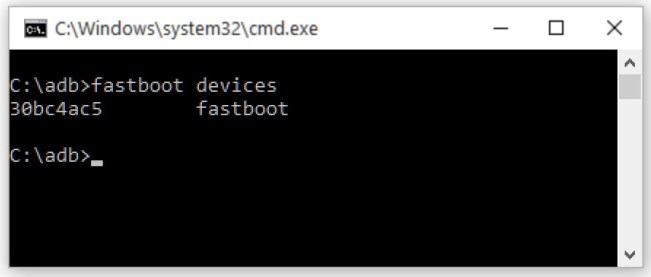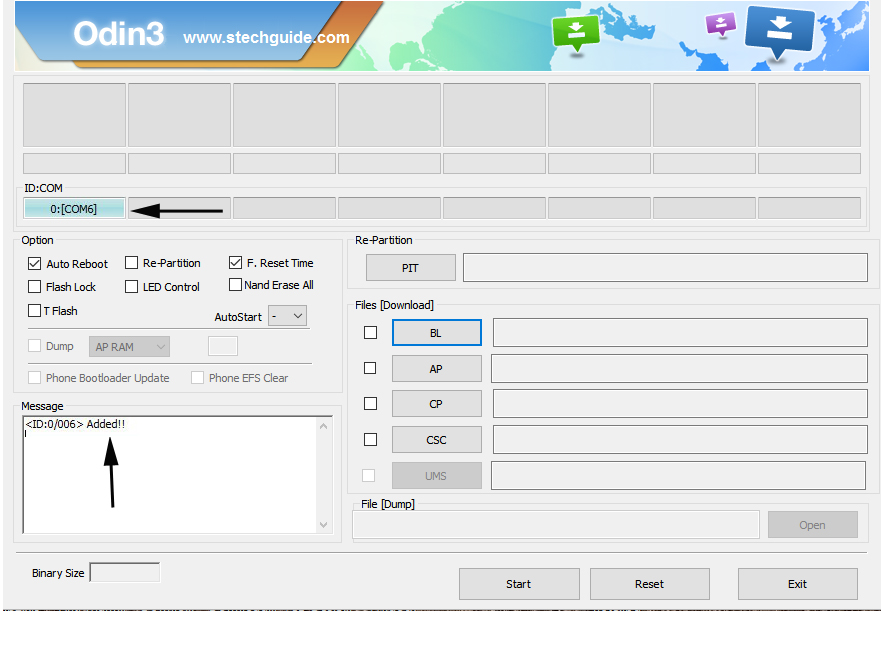The OnePlus recently launched its new flagship device OnePlus 6T, which comes with a locked bootloader. But with a few simple steps, you can Unlock Bootloader of OnePlus 6T. If you decide to flash a ROM, root your phone, or to install a custom recovery, then you need to unlock the bootloader of OnePlus 6T first. But you should be warned that unlocking OnePlus 6T bootloader may void its warranty. Follow the below guide to Unlock Bootloader of OnePlus 6T.
If you’re planning to install a custom ROM or want to root your phone, you have to unlock the bootloader of OnePlus 6T first. Once you unlock OnePlus 6T bootloader, you can root and install a custom recovery on your phone. So here is the step by step guide with the help of that you can quickly unlock the bootloader of OnePlus 6T.
![How to Unlock Bootloader of OnePlus 6T]()
Note:-
- Follow the steps correctly otherwise you may brick your device. We are not responsible for any damage to your phone.
- It will erase all your personal data including data of internal storage, so we advise you first to take a complete backup of your phone and then proceed.
- Ensure that your phone has at least 50-60% charged to prevent the accidental shutdown in-between the process.
How to unlock bootloader of OnePlus 6T –
1) First, enable ‘USB debugging’ and OEM Unlock’ option from setting>developer option>. To enable Developer Options, go to About phone and tap the Build Number 7 times.
![Usb debugging and OEM Unlocking]()
2) Install the ADB and fastboot driver for windows or ADB and Fastboot for Mac and then restart if you already have the driver installed then skip this step.
3) After installation of the driver, you can see a folder named ADB in your installation directory. Enter the folder, and you find four files including ADB and fastboot.exe.
![fastboot]()
4) Now press and hold ‘shift’ key and right-click anywhere in the folder and select ‘Open command window here’.
![fastboot cmd]()
5) Now connect your device to PC and enter into the fastboot mode. To enter the fastboot mode of OnePlus 6, type the below command.
adb reboot bootloader
6) You are in a Fastboot mode now to check your connection by entering below command in command prompt. It will return your device serial number means your device properly connected. Check your driver if the above command is not responding.
fastboot devices
![How to unlock bootloader of nexus 6p]()
7) To unlock bootloader of OnePlus 6T, go to the command line and type below command. It will only take seconds to complete the process.
fastboot oem unlock
![fastboot2]()
8) Above step will unlock the bootloader of OnePlus 6T. Now your device will reboot.
How to unlock bootloader of T-Mobile OnePlus 6T –
To Unlock T-Mobile OnePlus 6T Bootloader you need to fill a form and request to unlock the bootloader of T-Mobile OnePlus 6T. Check below steps –
1) First, enable ‘USB debugging’ and OEM Unlock’ option from setting>developer option>. To enable Developer Options, go to About phone and tap the Build Number 7 times.
![Usb debugging and OEM Unlocking]()
2) Get your phone’s IMEI by dialing *#06# in your phone’s dialer. Note it down you need this later for T-Mobile’s form.
3) Install the ADB and fastboot driver for windows or ADB and Fastboot for Mac and then restart if you already have the driver installed then skip this step.
4) After installation of the driver, you can see a folder named ADB in your installation directory. Enter the folder, and you find four files including ADB and fastboot.exe.
![fastboot]()
5) Now press and hold ‘shift’ key and right-clicked anywhere in the folder and select ‘Open command window here’.
![fastboot cmd]()
6) Now connect your device to PC and enter into the fastboot mode. To enter the fastboot mode of T-Mobile OnePlus 6T, type the below command in command prompt.
adb reboot bootloader
7) In the command window, type the following command.
fastboot oem get_unlock_code
![Fastboot unlock code]()
7) the above command will return a string. Now copy the code in notepad and delete all the blank space so that you will get a single line string.
![unlock string]()
8) Now head over to the T-Mobile OnePlus 6T bootloader unlock page and create a free account or Sign in Google+.
9) Now enter your IMEI no, Email id, and Unlock Code to get the unlock token.
![]()
10) The unlock token will be sent to your E-Mail ID, which you used to register at the OnePlus website.
11) Now copy the Unlock token to adb folder and execute the following command.
fastboot flash cust-unlock unlock_token.bin
![]()
12) To unlock the bootloader of T-Mobile OnePlus 6T, go to the command line and type below command. It will only take seconds to complete the process.
fastboot oem unlock
![fastboot2]()
13) Above step will unlock T-Mobile OnePlus 6T Bootloader. Now your device will reboot.
This is the complete guide on how to unlock bootloader of OnePlus 6T. If you have any doubt related to above process comment below. Stay connected with us via Facebook, Twitter, and Google Plus to read more such helpful posts.
Source
The post How to Unlock Bootloader of OnePlus 6T appeared first on STechGuide.